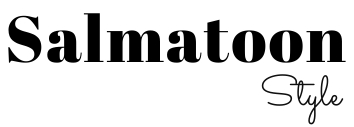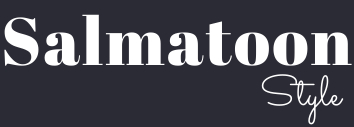VIDEO: 10 Things You Need to Know Before Buying NBA 2K20 | NBA 2K20 2K19 Game Commentary Recommendations Introduction Worth Buying Worth Playing Experience Sports Masterpieces PS4 Game Ratings Reviews Reviews (January 2022).
If you want to enjoy the latest features in Xbox Xbox games, you must update them. It is also recommended to update the entire Xbox One system once the update is available. After all, developers are always trying to improve software.
See also our article Xbox One – How to hear sound through your TV
So if a big update pops up, you should accept it and take some time to update the system. The new update means improved features and add-ons that can make your gaming adventures even more enjoyable.
Without further ado, let’s see how to update Xbox games and apps.
Update your Xbox One game console

Generally speaking, there are two types of updates you can perform on your Xbox One console. The first is manual and the second is automatic.
Both updates have their pros and cons, so let’s explain them further.
How to Automatically Update Your Xbox One Software?
If you don’t want to waste time checking for updates, the system can do this for you. In other words, once you’ve set up your Xbox One for automatic software updates, you’ll always have the latest versions of games and apps on the console without breaking a sweat.
Here’s what you can do:
- Open the guide by pressing the Xbox button
- Navigate to the Gear icon
- select system
- Select settings (in some versions you can skip this step)
- Select the option labeled “Console Information and Updates” or “Updates” (depending on your system)
From there, you’ll be able to see exactly what updates are available for download. In both the “Console” and “Games & Apps” tabs, you’ll find the “Keep console up to date” checkbox. Just check two checkboxes and you’re done.
This way, the entire system will automatically update in the background when the Xbox One console is turned off. This will eliminate the wait time when you want to play a game that has received an update since the last time you played it.
Since you’ve checked both boxes, the entire software will automatically update itself, not just the game.
If you just want to update the game, just check the second checkbox in the “Games & Apps” section. The first one should remain selected.
Automatic updates are great for obvious reasons, but the downside is that you don’t have control over your console’s memory. Everything happens in the background, and the console doesn’t ask your permission to continue downloading and installing updates.
This means you need to keep track of how much memory is left. If you run out, you will start noticing problems.
How to manually update your Xbox One software?
You can update the entire software by doing everything manually. Just follow these steps in a few simple steps:
- Access the guide by pressing the Xbox button
- Navigate to the Gear icon
- select system
- Select Settings (some versions don’t have this option, so skip to the next step)
- Click “Update” or “Console Information and Updates”

After that, you will be able to see all the updates on the left side of the screen. To update your game, simply review all available updates and click on the one for your game. This will only update the specific game or app you choose.
Of course, if you want to update the entire Xbox One software, you’ll have to check all available updates one by one and update them manually.
By clicking on “Latest Console Update Status”, you will be prompted with the date the software was last updated and other additional information about the update settings.
Needless to say, this method requires more work to update games and apps, but it gives you full control over your console’s memory. You can choose exactly what to download and when. For some users, this is easier to use than the automatic update method.
Which method should you choose?
It’s entirely up to you. Both methods have distinct advantages and disadvantages, so decide what to do based on your preferences and habits.
You can always change the update method currently in use. For example, you can allow the system to update everything at the end of each month when a lot of new updates are available. Then uncheck the auto-update feature and manually download whatever you want.